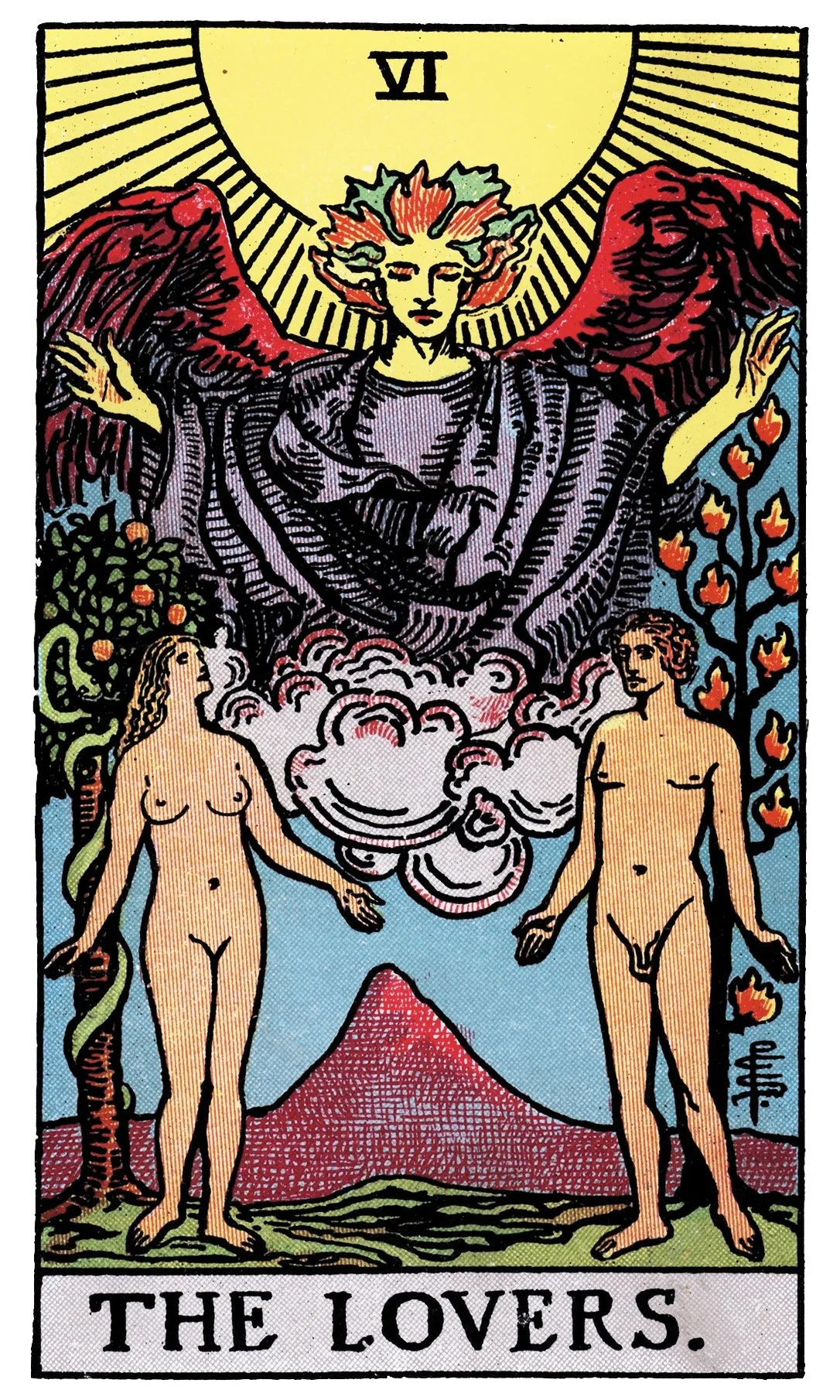IN THIS LESSON
We create a dedicated Home tab to serve as your app’s dashboard.
You’ll learn how to add a new table and view, set it as your default landing page, and design a clean interface with a central “Quick Pull” button. This feature lets you instantly draw and view a random tarot card image—perfect for a fast reading or showing a friend—without saving it to your reading history. We’ll also cover customizing icons, tidying up the display, and adding a background image to make your home screen feel polished. By the end, your app will open straight to a sleek dashboard with a one-click tarot experience.
What you’ll learn in this episode:
• Creating a new Home table and adding it as a primary navigation view
• Setting Home as the default startup screen
• Designing a clean dashboard-style view with custom icons and layout
• Building a Quick Pull button to instantly display a random card image
• Using LINKTOROW() and RANDBETWEEN() to reference a random card ID
• Customising the card detail view to show only the image
• Removing unnecessary edit buttons and cleaning up columns
• Adding a background image for a polished, welcoming interface
Want to skip a few steps?
Jump straight into a working version of the app.
By purchasing access, you’ll unlock the current AppSheet project template + full project folder contents—including the tarot deck spreadsheet, card images, descriptions, and other assets.
⚡️ Live updates included
This isn’t a static file—the template is updated every time a new lesson is released. You’ll have ongoing access, so you can come back any time, clone the latest version, and see the new features in action.
🎨 Yours to customise
You’re free to modify, expand, and experiment with the template however you like. The idea isn’t just to hand you a finished app, but to give you a live playground where you can learn by doing and build confidence in your own no-code skills.
💡 Pro tip: Start with a simple goal. Maybe it’s adding your own custom card deck, building a new button, or creating a new layout view. Use the template as your foundation, and let each step spark ideas for what else is possible.